Data Backup and Migration
Data backup is needed if you intend to transfer books to a new device, new folder, or SD card
Export (Backup)
Tap Export to save all application settings to a .zip file. Choose the folder to save your .zip file to and rename the file, if you wish.
Thus you will save:
- Application settings
- Bookmarks
- Reading progress
- User Tags
Import
Tap Import and find the .zip file with your backup data. Tap on the file and then tap SELECT
Migrate
Migration will only replace the file paths in the App’s config-files.
The full path is stored in Settings. For example, if the path to your book (example.pdf) is as follows:
/storage/Books/example.pdf
and you want to move it to the MyBooks folder, you need to change the location in the App’s configuration file to:
/storage/MyBooks/example.pdf
Run Migrate, and replace:
Old path: /Books/
New path: /MyBooks/
Tap START MIGRATION
If you’re moving your book to an external SD Card, you can do it easily by replacing the destination:
Migrate: /storage/AAAA-AAAA/Books to /storage/BBBB-BBBB/Books:
Old path: /storage/AAAA-AAAA/
New path: /storage/BBBB-BBBB/
Reminder: Don’t forget to do Export first to have a backup.
| 1 | 2 | 3 |
|---|---|---|
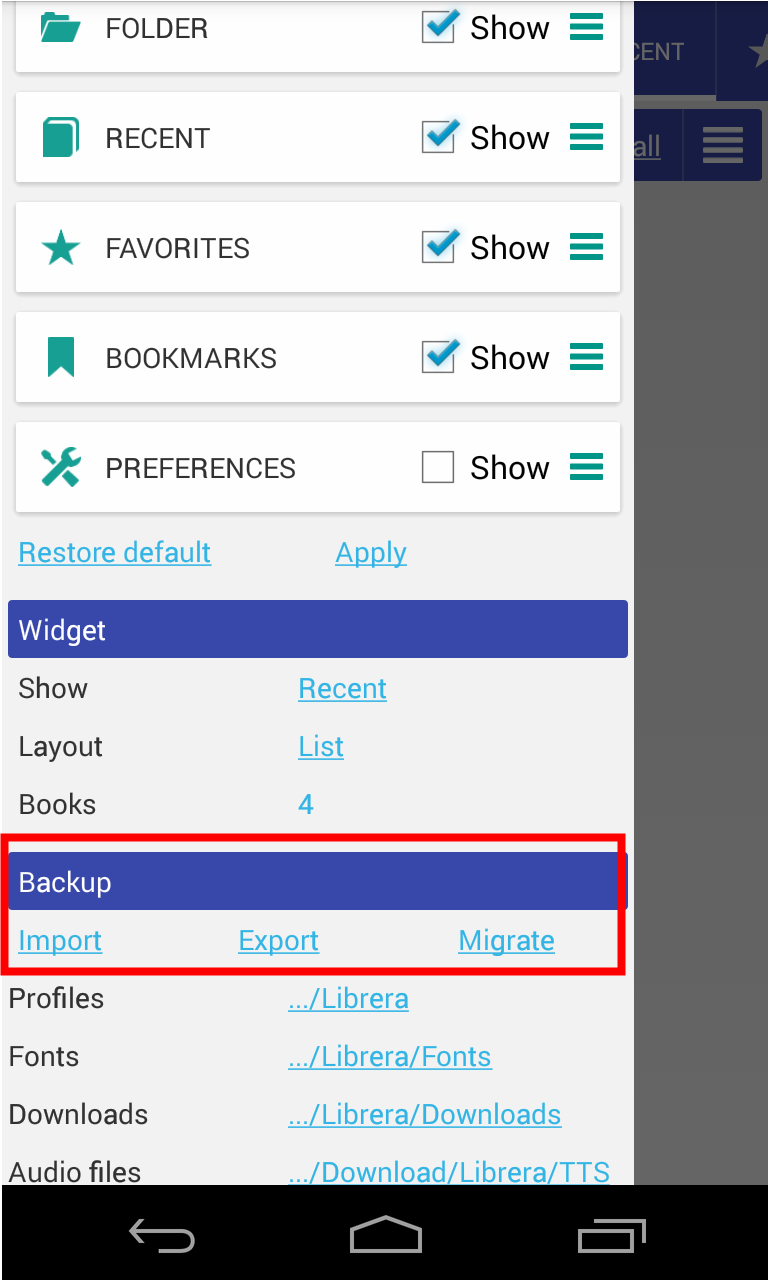 |
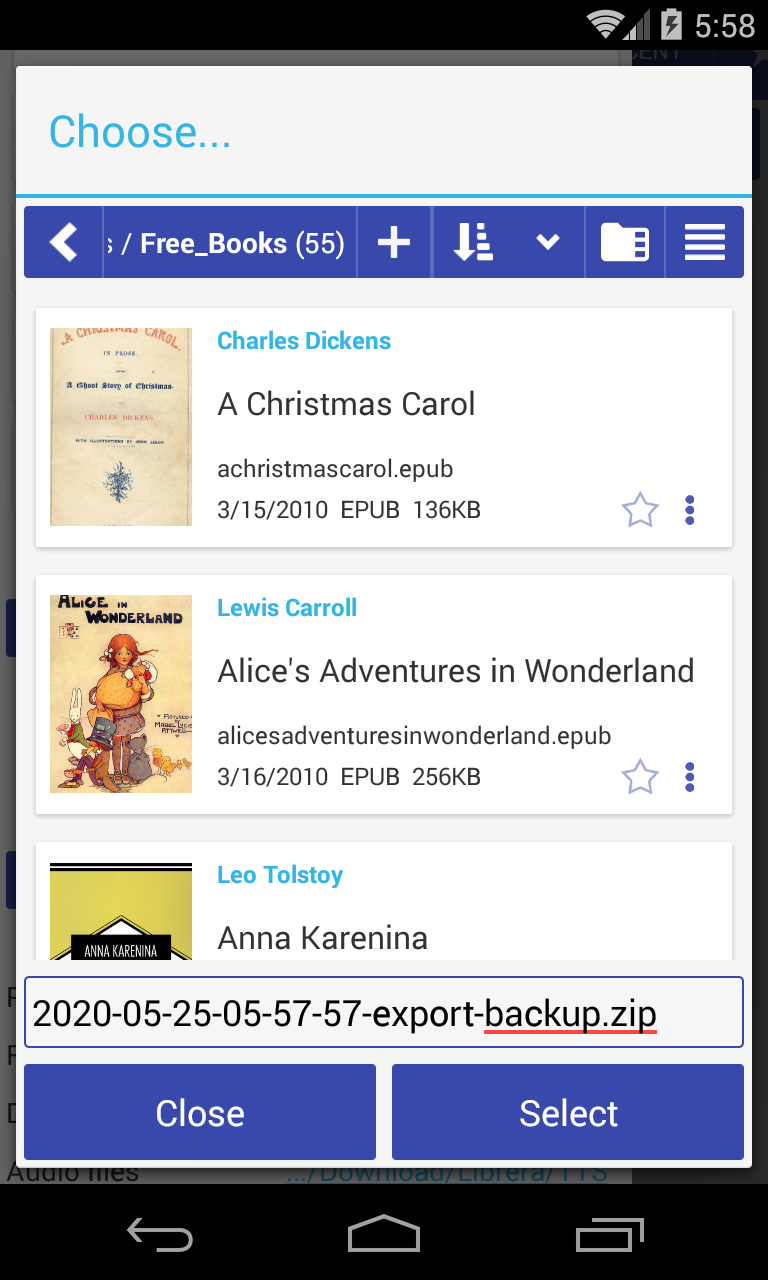 |
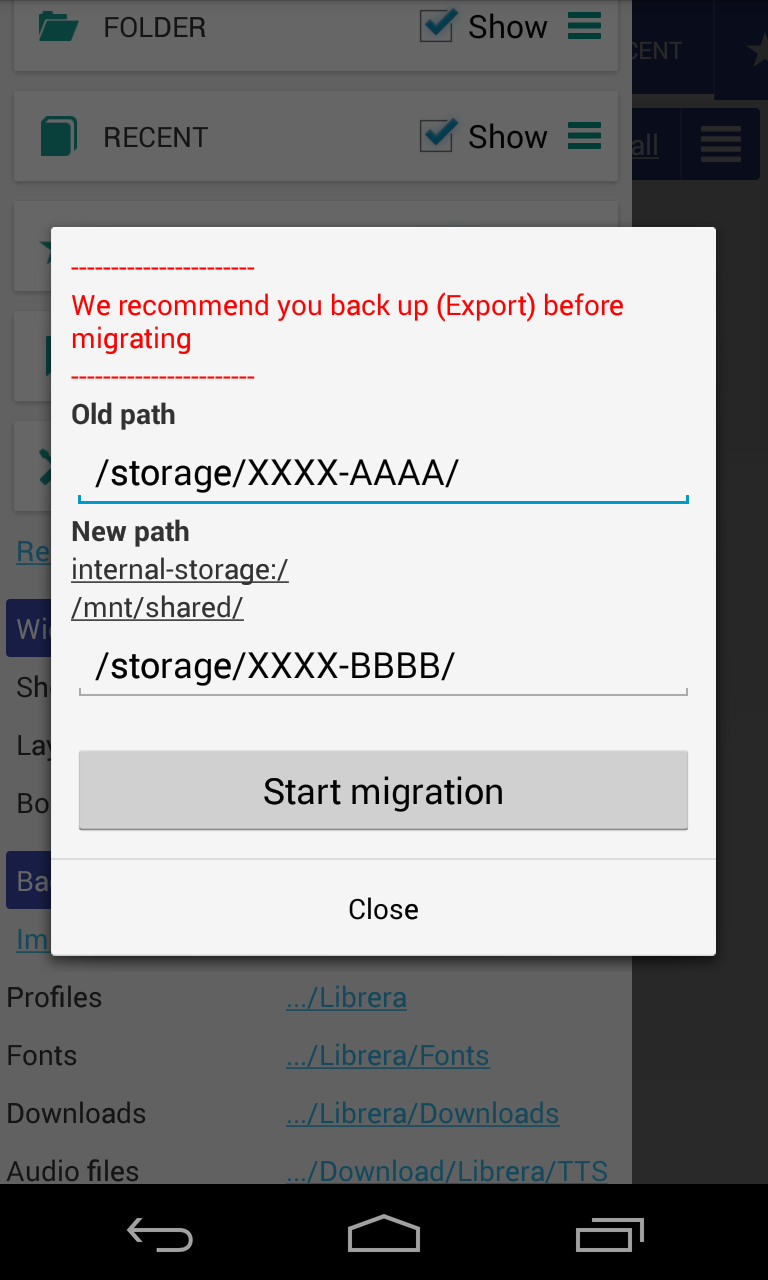 |
