Contrast and Brightness in PDF (Black/White Effect)
PDF readability in Librera Reader can be improved significantly by manual adjustments to brightness and contrast settings. When you switch to manual mode, your document will be displayed in black-and-white and you will see the results of your adjustments in real time in the background, behind the Contrast and Brightness window. The adjustments mimic the effect often used in E-Ink readers.
You can adjust the following settings:
- Contrast
- Brightness
- Or/and you can apply the automatic Emphasize all setting (a bold-letter effect)
All three settings can be applied separately or you can use all three combined.
Contrast
- Tap on the Contrast/Brightness icon in the center-tap-menu
- Check the Adjust manually box in the Contrast and Brightness window and use the Contrast slider (or - and +) to adjust the setting.
- Tap outside the window (or on the x in its upper right corner) to close it.
 |
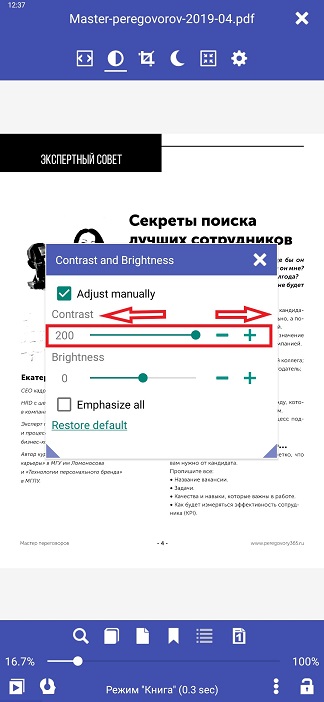 |
 |
Brightness
- Tap on the Contrast/Brightness icon in the center-tap-menu
- Check the Adjust manually box in the Contrast and Brightness window and use the Brightness slider (or - and +) to adjust the setting.
- Tap outside the window (or on the x in its upper right corner) to close it.
 |
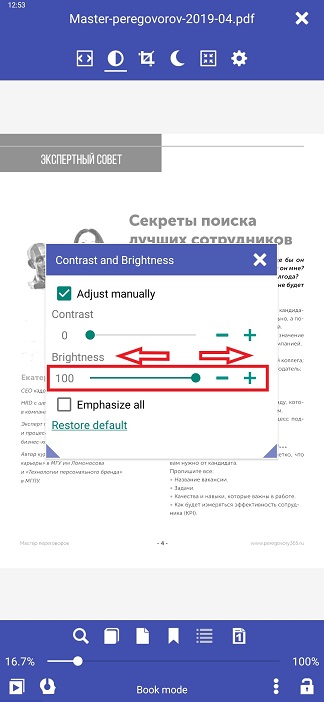 |
 |
Emphasize all (bold-letter effect)
- Tap on the Contrast/Brightness icon in the “center-tap-menu”
- Check the Adjust manually box and then the Emphasize all box
- Tap outside the window (or on the x in its upper right corner) to close it.
 |
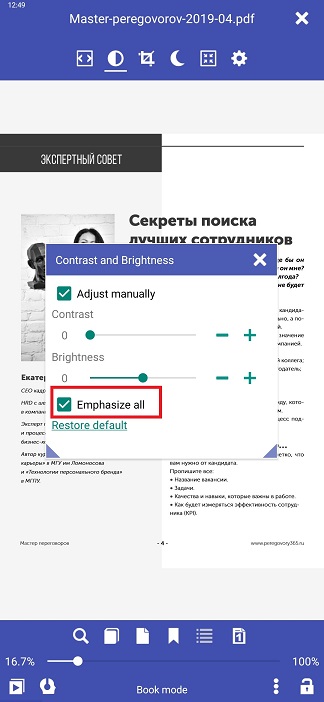 |
 |
To discard your manual settings, use the Restore default link at the bottom of the Contrast and Brightness window.
