Customizing the Look and Feel of Your Library
Librera allows you to adjust the way your books are displayed on the “shelves” of your Library. You can change the number of books on a shelf, their appearance, shelf size, book grouping and listing, etc.
Your books are shown in the Library tab, where you can make adjustments to the book presentation. Additional settings affecting your Library view are located in the slide-out Preferences tab, the Book Covers panel.
- To change the book layout (list, grid, condensed, etc.), tap on the hamburger icon in the upper right corner of the Library tab
- Swipe right from the left edge of the screen to open the Preferences tab
If you have the Preferences box checked (no animation), you will find the Preferences tab alongside the Library tab on top.
- Swipe down and find the Book Covers panel
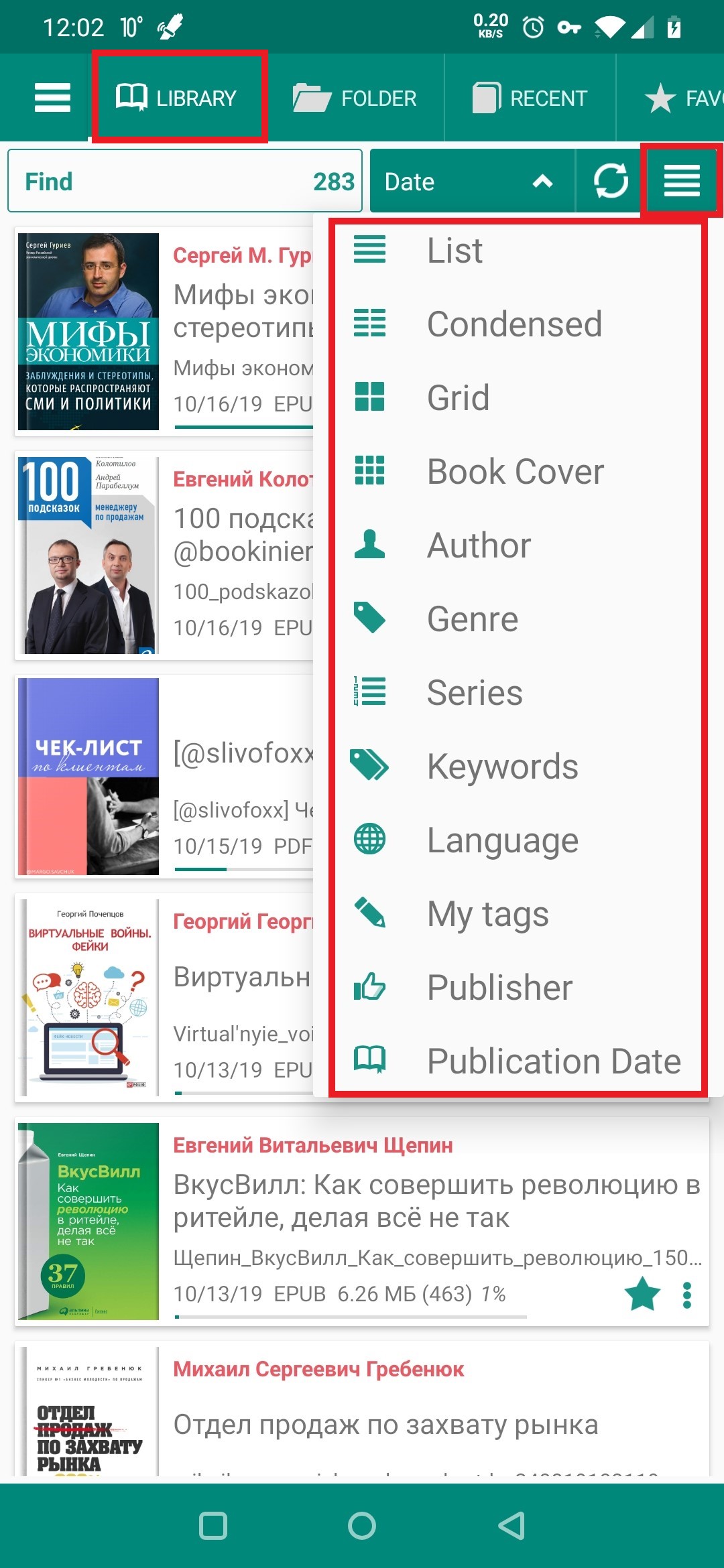 |
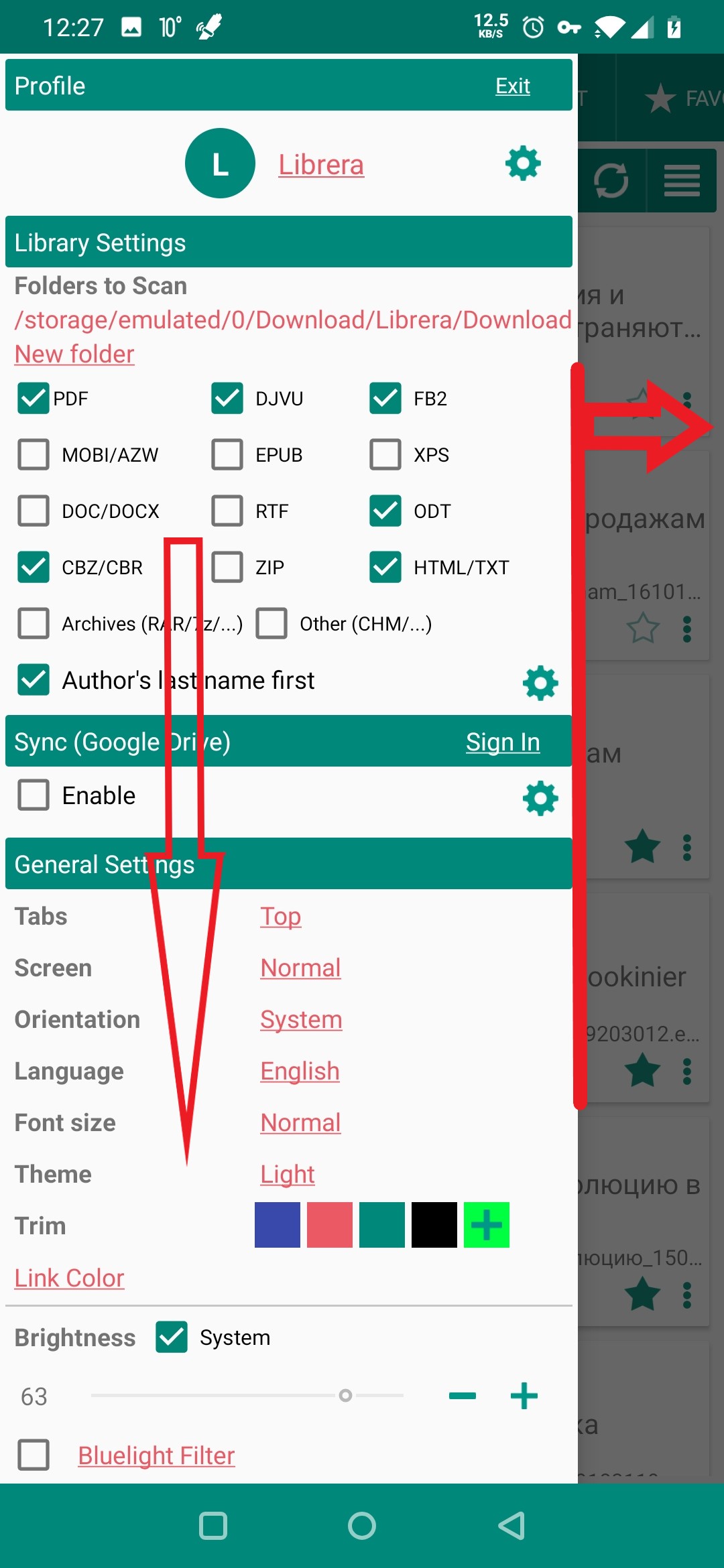 |
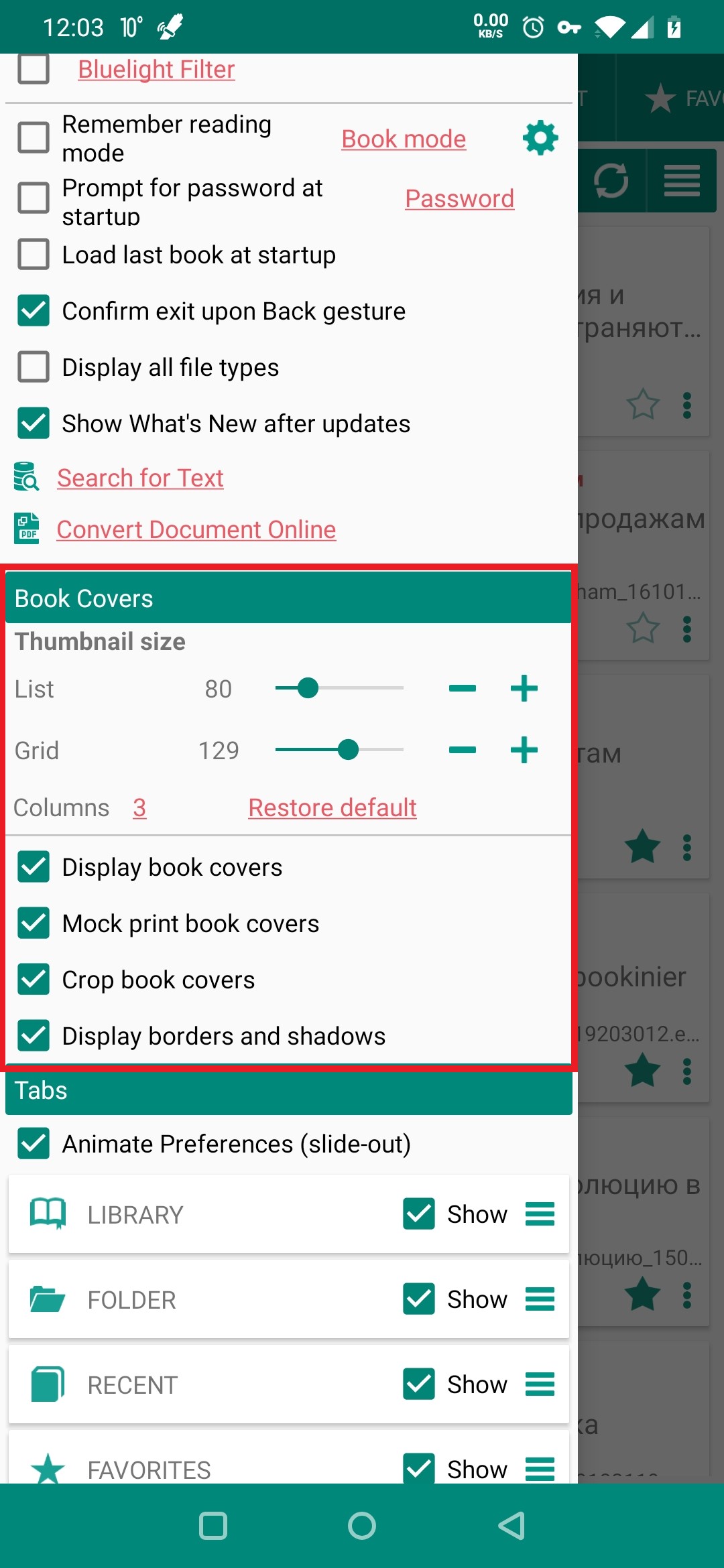 |
- Examples of the views of just a few layout choices are given below:
Remember, another layout is just two taps away. You can switch to the most convenient one at any time.
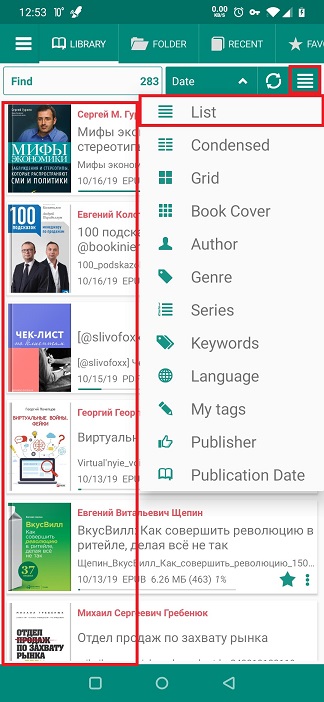 |
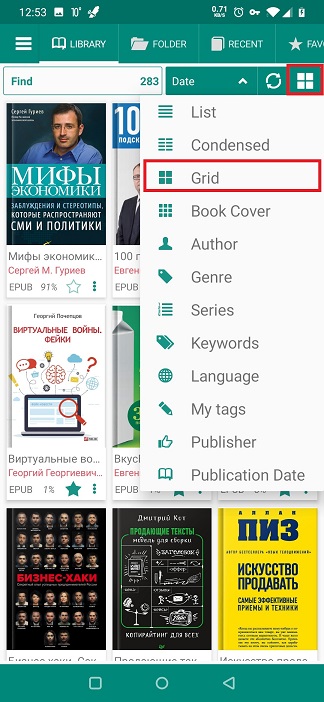 |
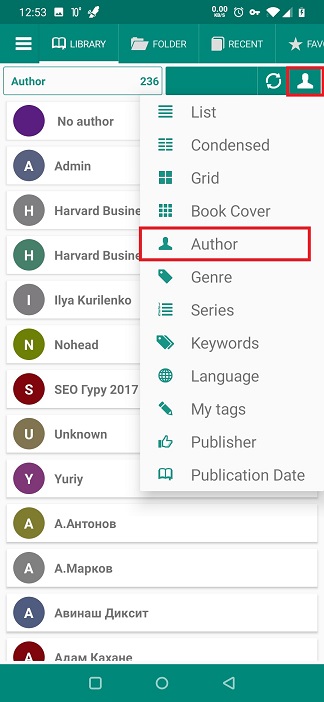 |
The Book Covers Panel
- You can opt out of seeing book covers altogether by unchecking the respective box
- You still have plenty of layout options
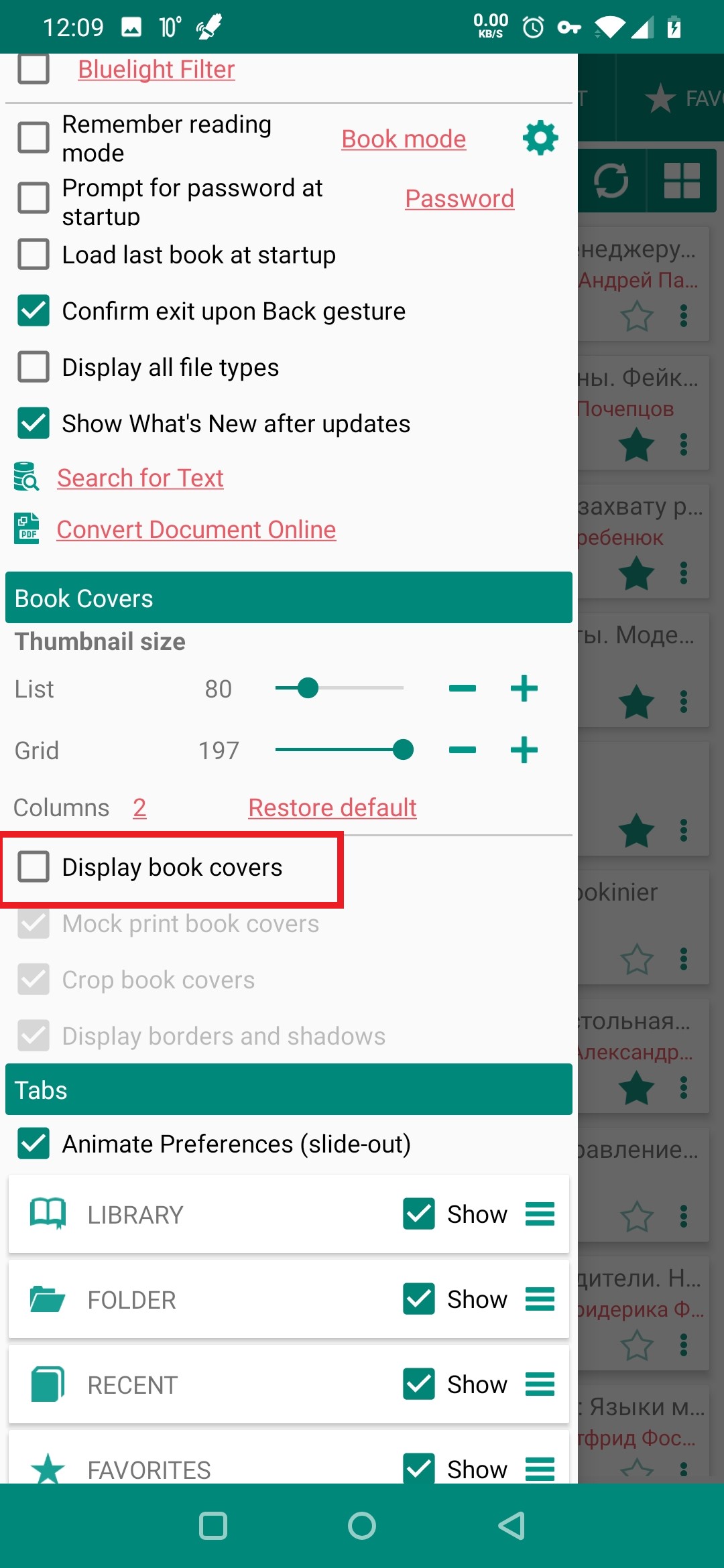 |
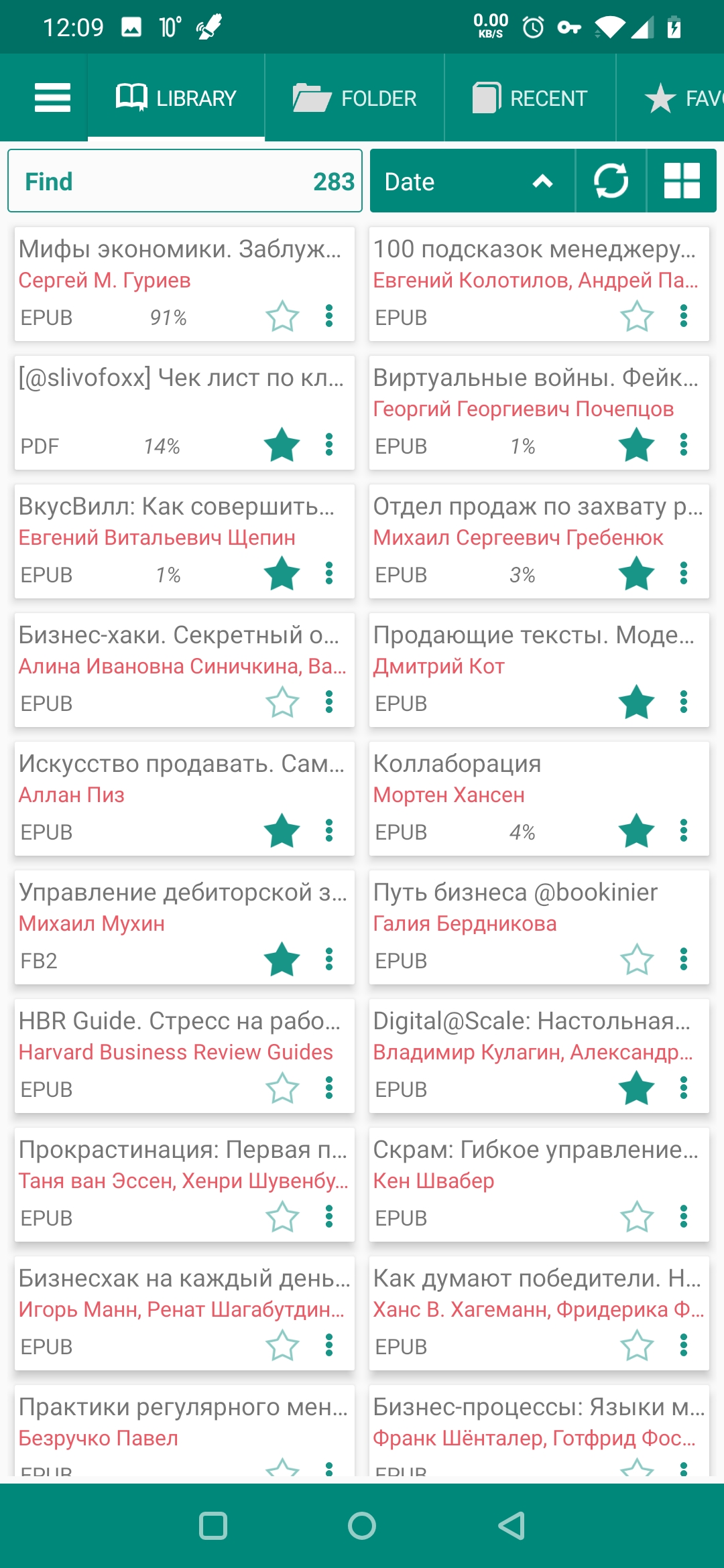 |
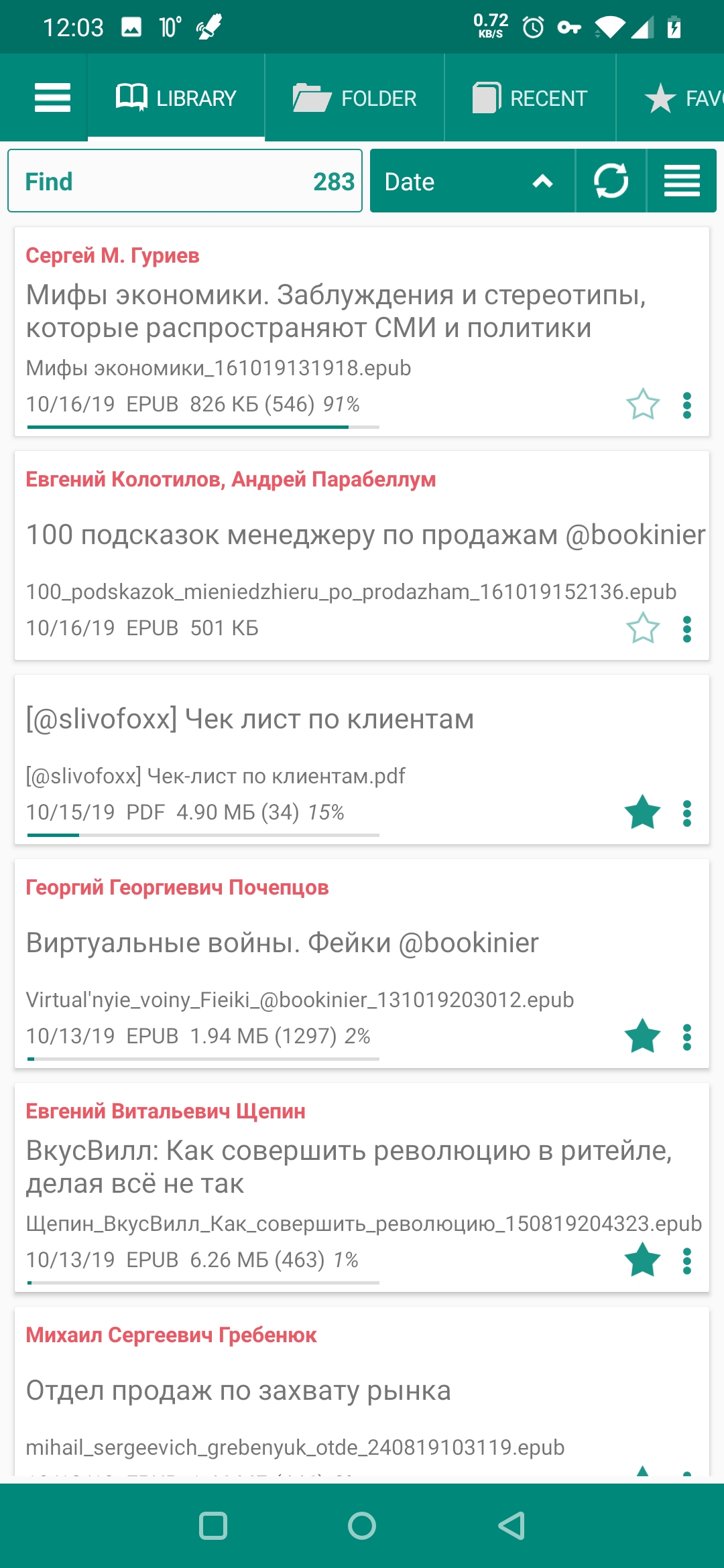 |
- Your manipulations with the size of book covers will depend on the layout you’ve chosen (list or grid)
- For “list,” use the respective slider to change the size of the book covers (shelf size)
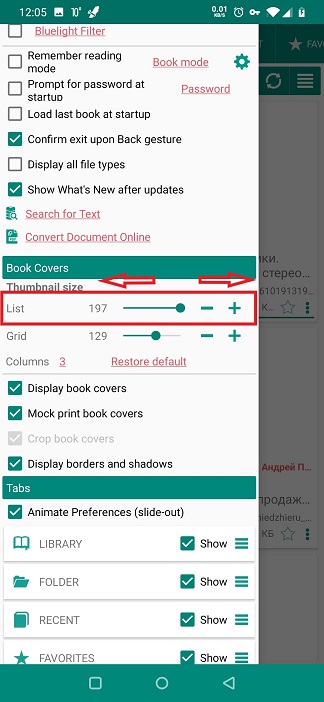 |
 |
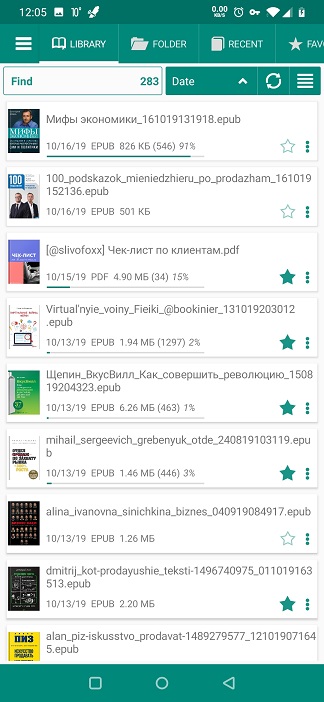 |
You will have more options for “grid.”
- Use the respective slider to change the size of the book covers
- You can also choose the number of columns in your Library’s grid
Note: You can always revert to your initial settings by tapping Restore default and confirming the operation with OK.
If you choose displaying the covers of your books, use other options in the Book Covers panel to pretty up the view.
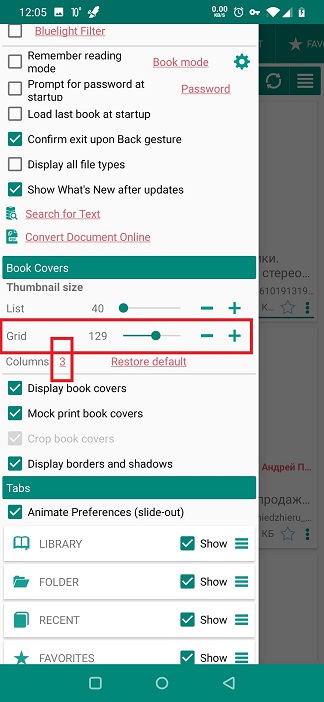 |
 |
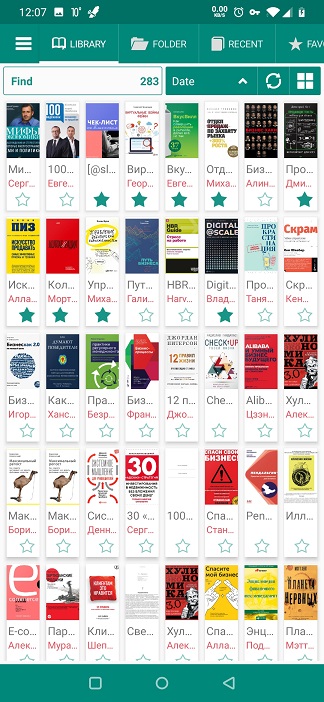 |
