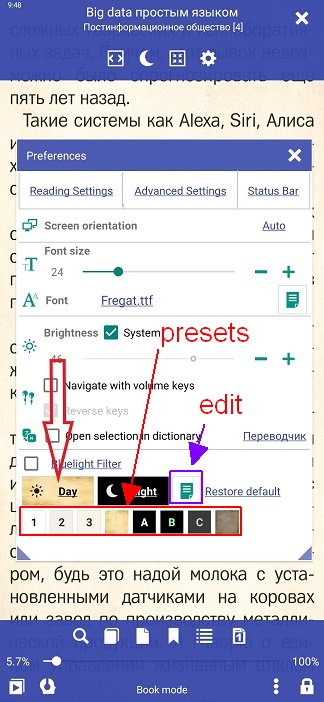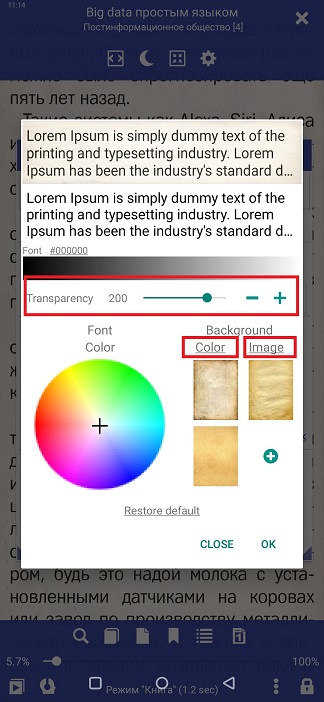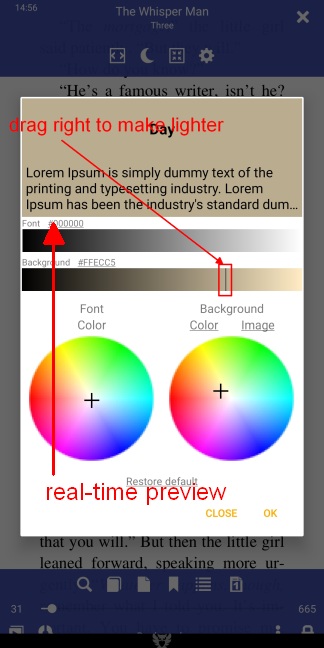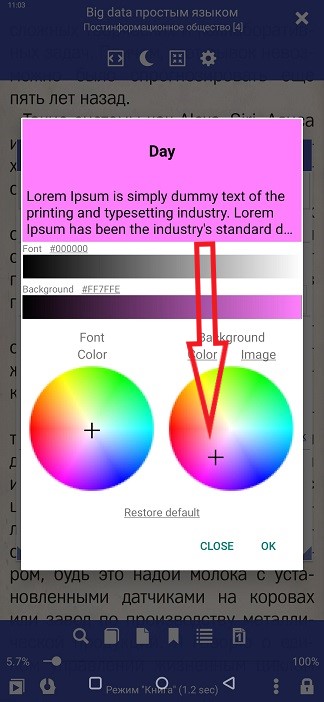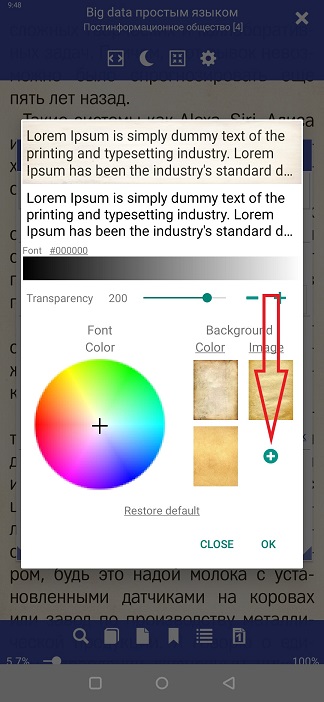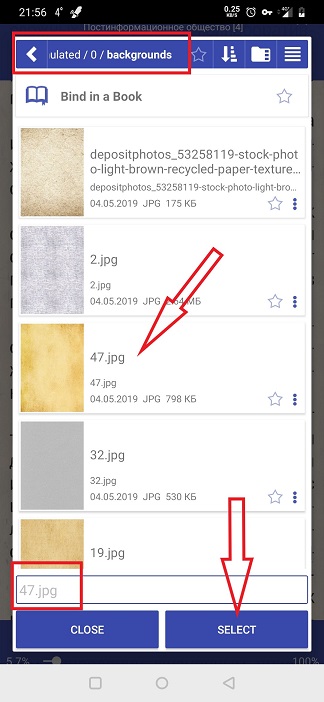<
Customizing Page Background
Librera allows the user to read their books against a customizable background. The user can have a specific background for each profile, configurable separately for day and night reading modes. Backgrounds can be just solid colors or the user can add textures (or pictures) to them, either from Librera’s sample files or using their own images.
Setting Up Your Own Background
- Tap the settings icon to open the Preferences window
- Tap Day for changing the background for day mode (or Night for night mode)
- In the Background panel, you will be able to change your backgound color and texture (or you can just hang up your own picture in the background)
- Your background picture’s transparency can be changed by dragging the Transparency slider
Changing a Solid-Color Background
- Tap Color to open a color palette with a cross and drag the cross around the palette (follow changes in the real-time page preview at the top)
- You can make your solid-color background lighter or darker by dragging the slider across the color band
- Don’t forget to tap OK to save changes once you’re done
Adding Texture or Picture to the Background
- Tap Image in the Background panel
- You can use any of the inbuilt texture files by tapping on it
- To add your own image, tap + and navigate to the folder with the image you’re about to add
- Find your image, tap on it and then tap SELECT
- Adjust its transparency using the real-time preview
- Tap OK when you’re finished
You can always use the background and font presets shown in Fig. 2. They can be edited pretty easily in the Configure window (tap on the edit icon indicated by the purple arrow).