Using TTS Capability for Reading Shares from Other Apps
You can share reading material with Librera from any application on your device that supports sharing. For example, you can share web pages, articles and other interesting stuff from the Internet with Librera, save them, and make use of Librera’s TTS tools.
To read a web page out loud in Librera:
- Open the page in your browser.
- Tap on the Share icon in your browser menu (Google Chrome, in our example)
- Select Librera from the dropdown list of available apps
- Select a reading mode for your browser’s share. Note: you can remember the mode selected for future references by ticking off the respective checkbox.
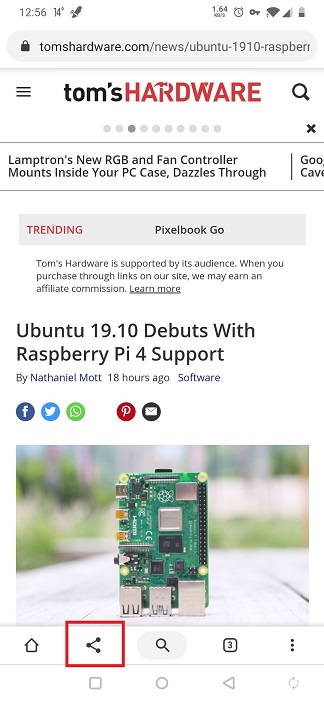 |
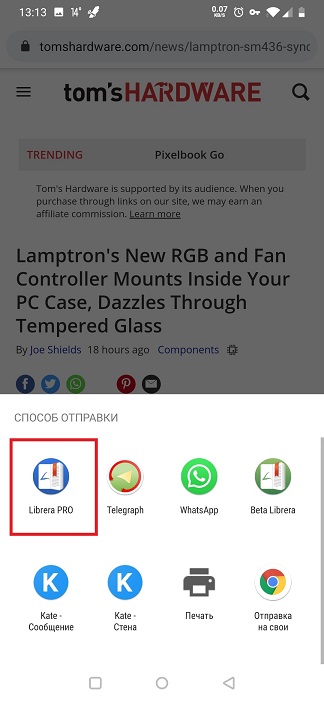 |
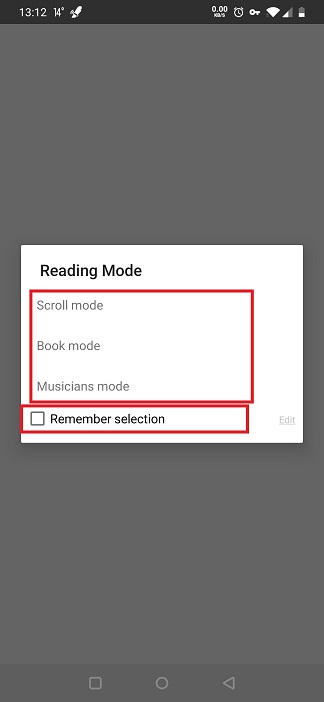 |
Now, once the web article from the browser is opened in Librera, you can fine-tune its readability: enable hyphenation, for starters.
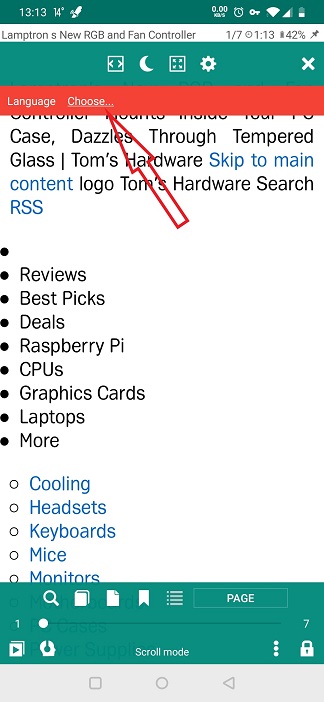 |
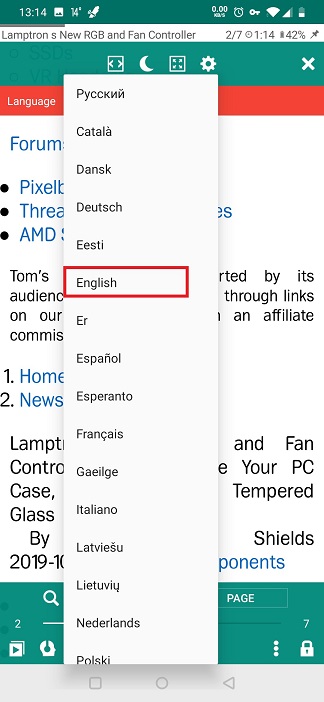 |
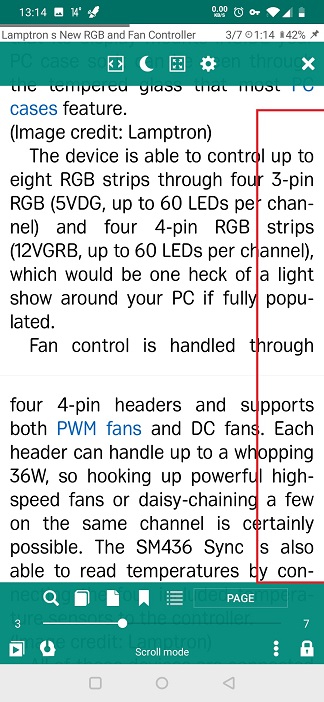 |
Now you can make Librera read the web page for you out loud:
- Tap on the TTS icon in the bottom left corner
- In the TTS Settings window, check if a TTS engine is installed (or select the one you will use if you have plenty). If there is none, we recommend you to install the Google TTS Engine off Google Play.
- Select the language for the engine to use.
- Hit Play and enjoy.
You can close the TTS Settings window if you don’t need any further fine-tuning. The playback controls will remain for your convenience at the bottom of the screen.
- To exit TTS mode, tap the X icon.
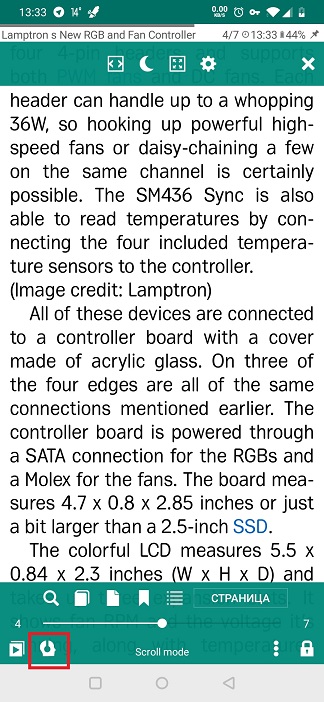 |
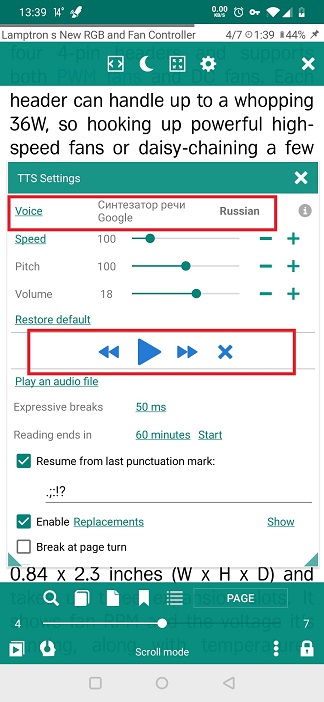 |
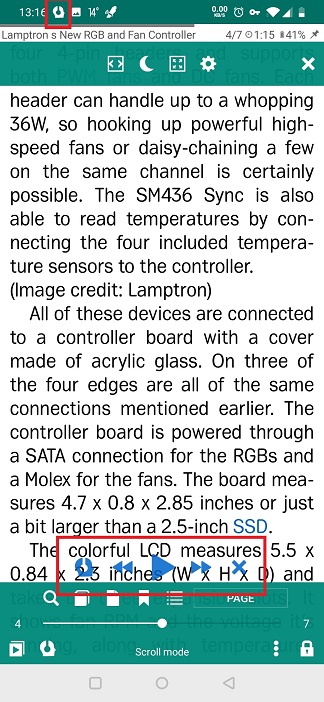 |
