Reading Modes: Scroll, Book, and Musician’s
Librera allows the reader to choose among three reading modes. Each one addresses particular requirements and the user can switch from one mode to another quite easily.
In Scroll mode, book pages are scrolled up and down with finger swipes
You can also enable auto-scroll and set up its speed.
In Book mode, pages are flipped horizontally with left-right or up-down finger swipes (or taps on the screen edges)
Musician’s mode is a case of the auto-scroll mode specifically designed for musicians.
- A tap on a book will pop up the Reading Mode window for you to choose a reading mode for this book
- Check the Remember reading mode box and select your default mode for all books
- You can edit the reading modes’ names after tapping on Edit
- A long-press on Edit will restore the default names
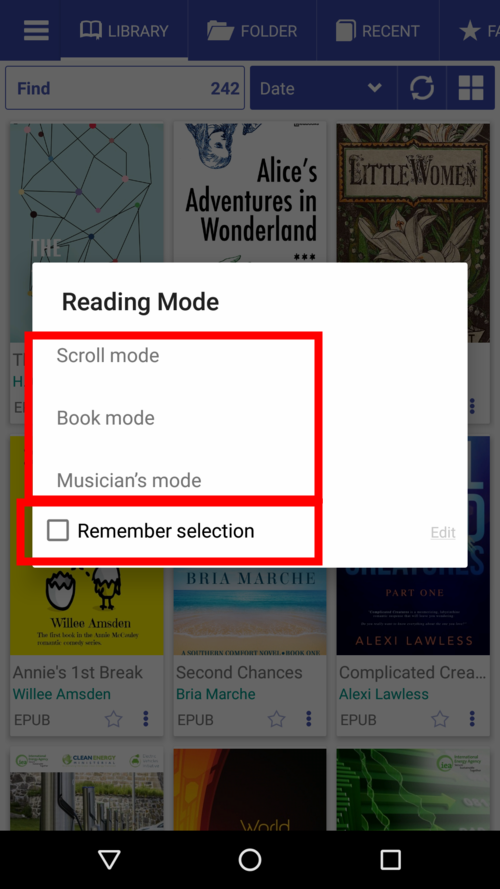 |
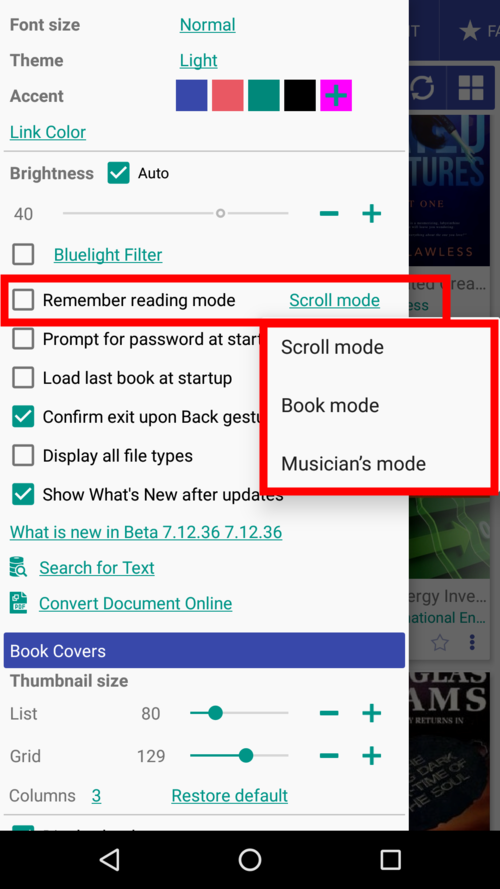 |
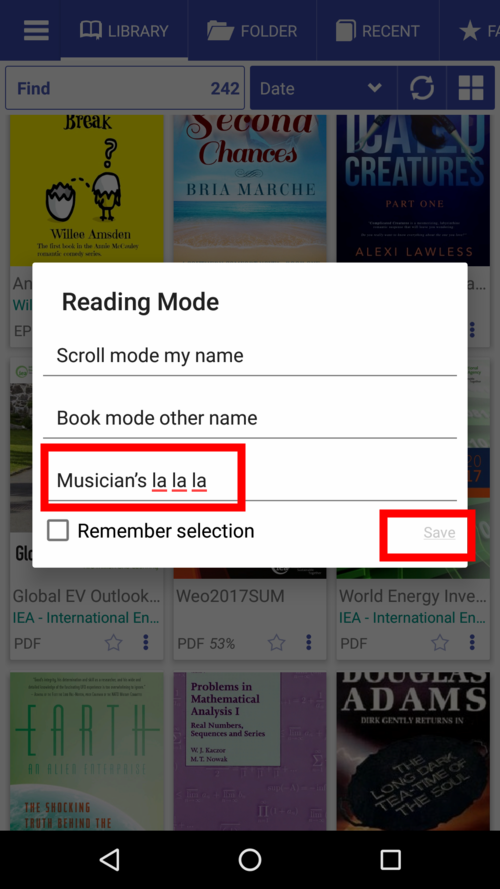 |
You can also specify default reading modes for each and every ebook format.
- Tap on the settings icon to call out the presets dialog
- Check the box to enable presets and edit the lists if needed
- Don’t forget to tap SAVE if you’ve made changes
- You can restore the lists to defaults by tapping Restore default
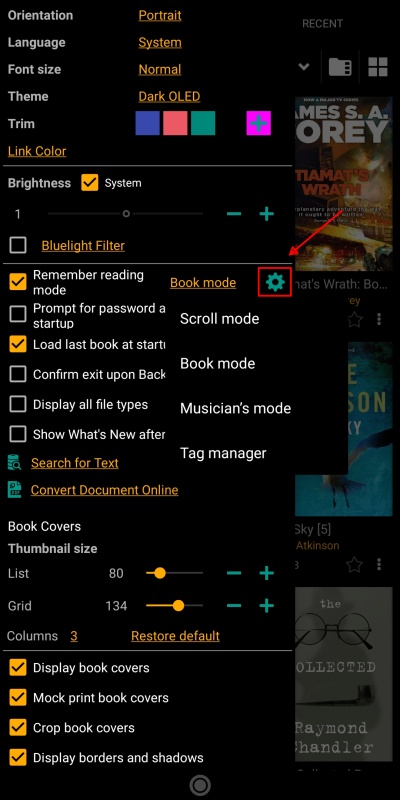 |
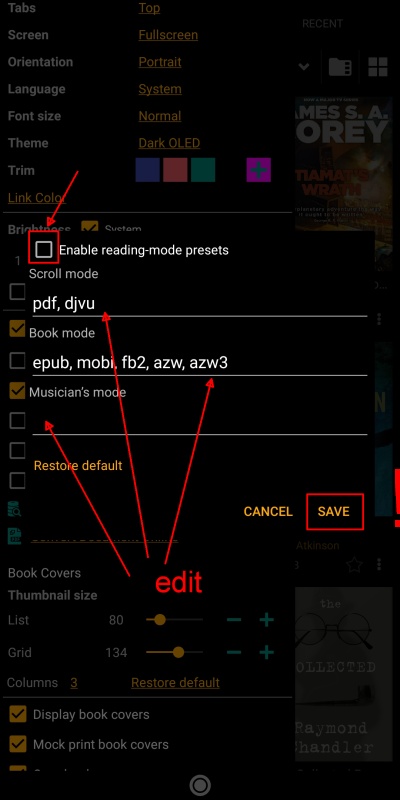 |
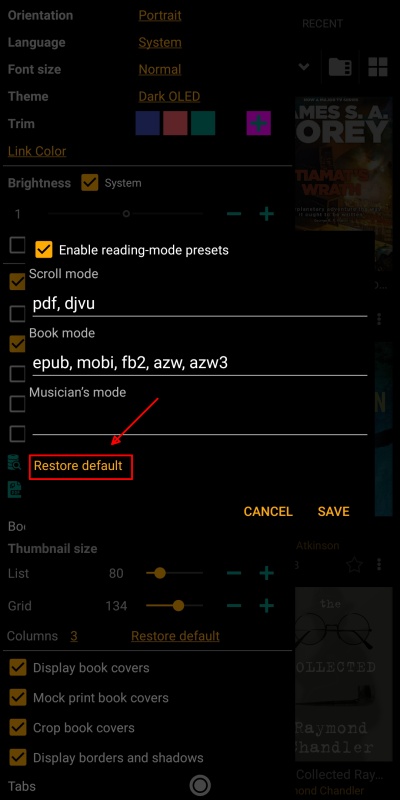 |
- To change the reading mode for a current book, center-tap the screen and then tap on the triple-dot icon at the bottom
- Tap on the preferred mode in the dialog
- Voilà!
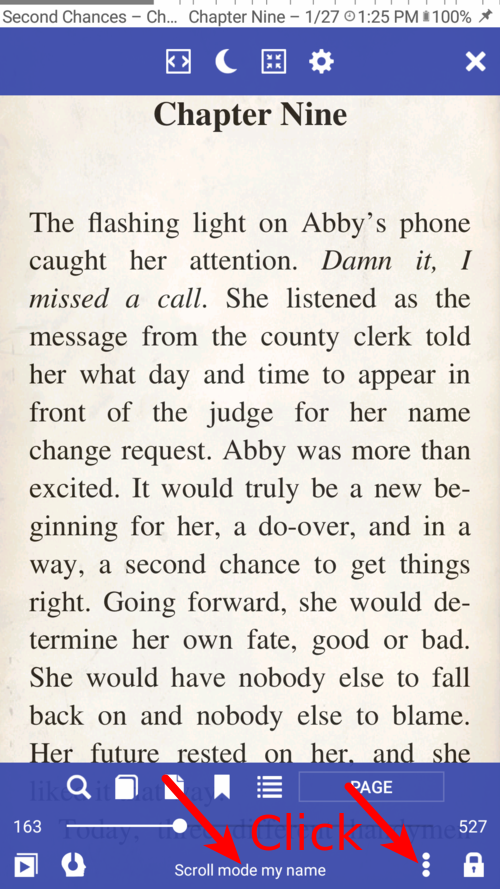 |
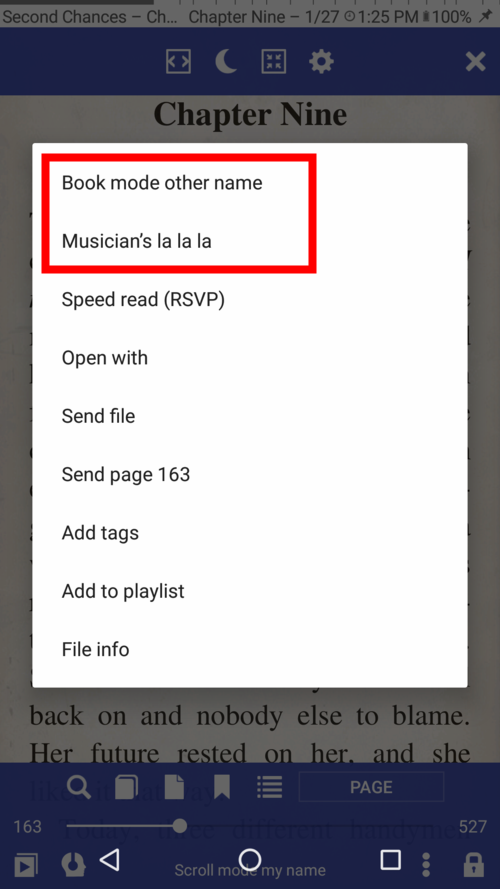 |
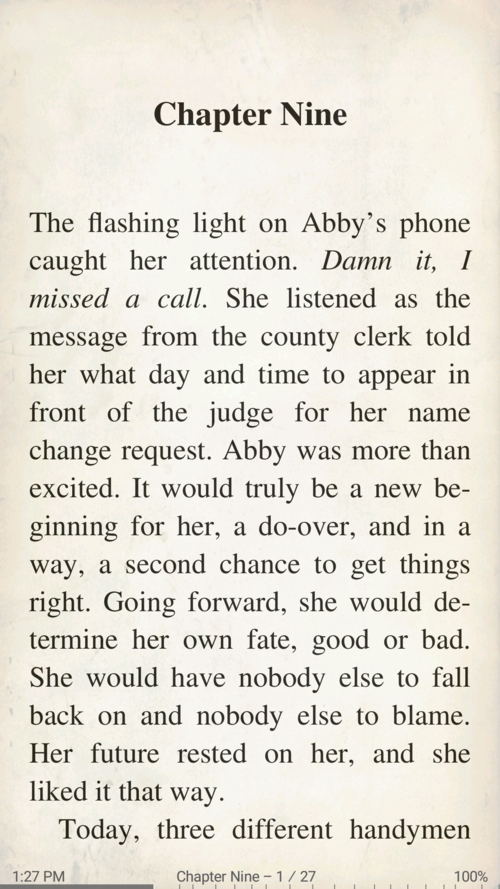 |
Scroll Mode
- Choose the gage of your scroll-swipes: by Page, Screen, screen percentage presets, or a custom value
Scroll with volume buttons, hardware keys, buttons on your bluetooth device, taps on the screen.
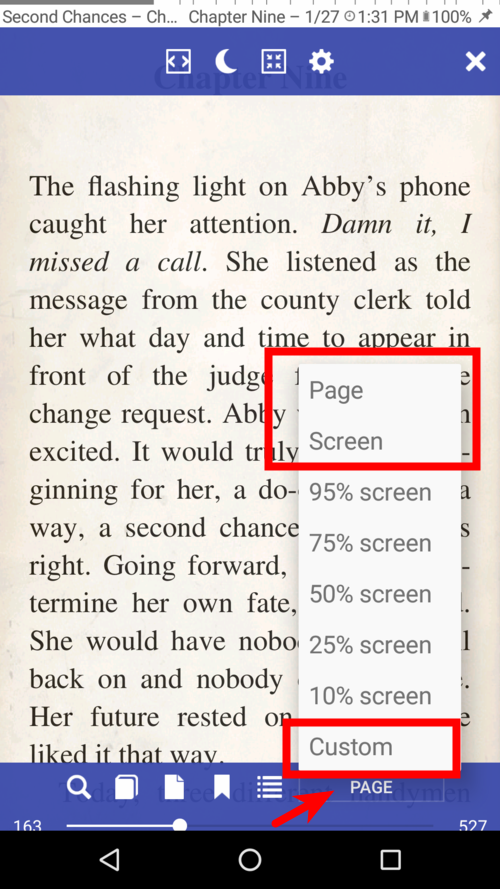 |
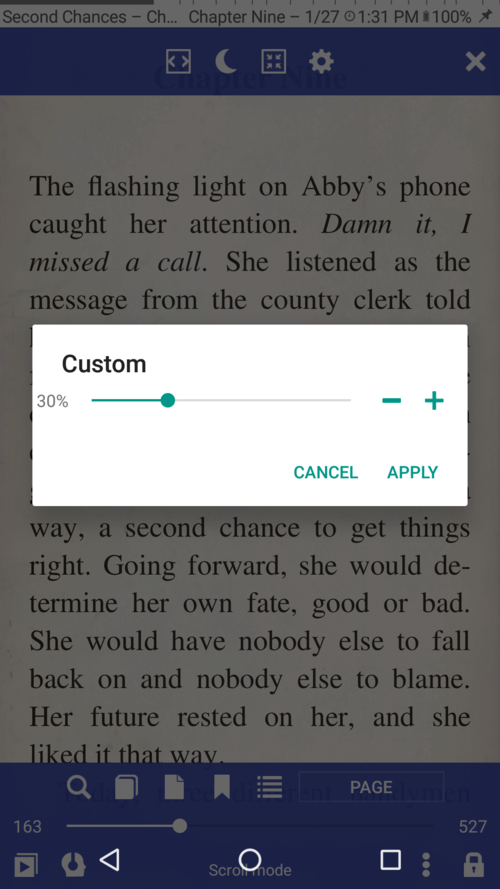 |
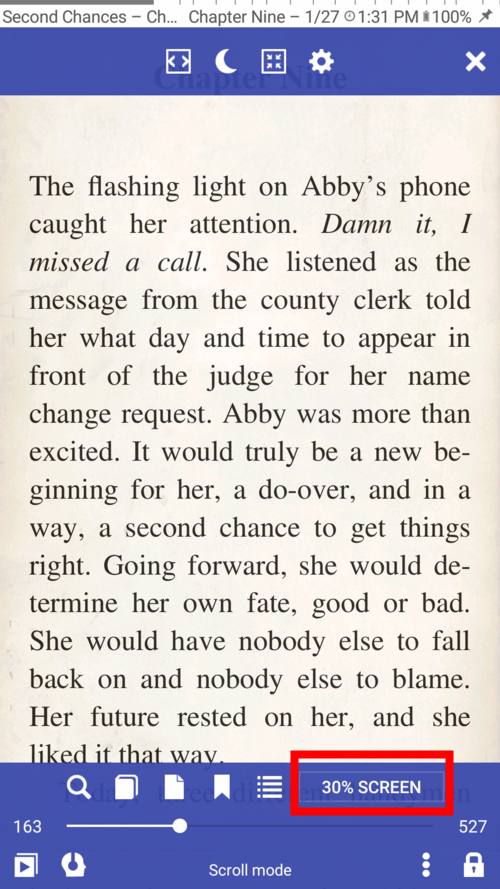 |
Book Mode
- Swipe horizontally for next/previous page
- Swipe vertically for next/previous page
- Change the response to your vertical swipes
Flip pages with volume buttons, hardware keys, buttons on your bluetooth device, or taps on the screen.
Just remember that your tap zones are customizable in terms of size and action!
 |
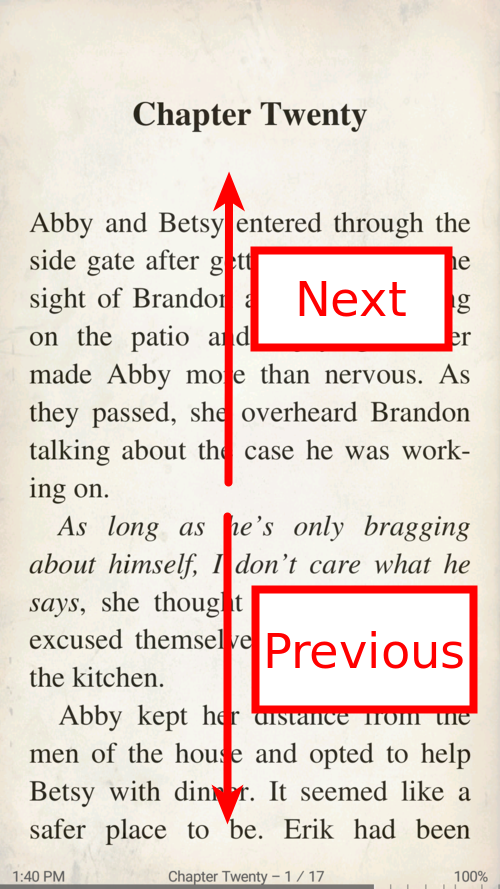 |
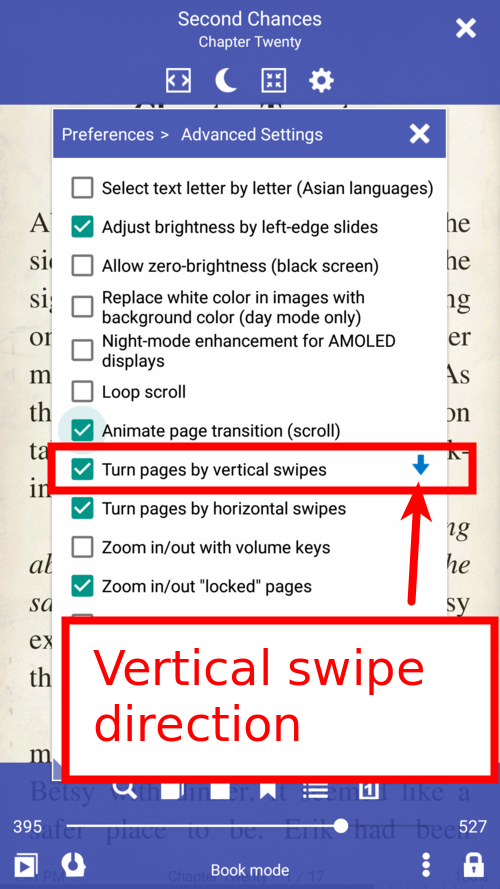 |
Musician’s Mode
- Single-tap to start/stop auto-scroll
- Use taps in designated zones to go to next/previous page
- Change auto scroll speed on-the-fly
- Tap on the top to show the controls
- Tap on the rewind icon to go back to the beginning at any point in time
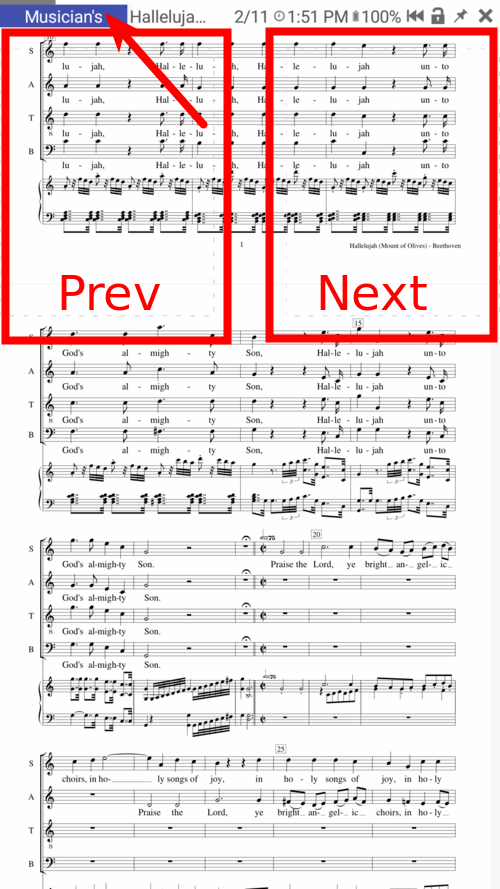 |
 |
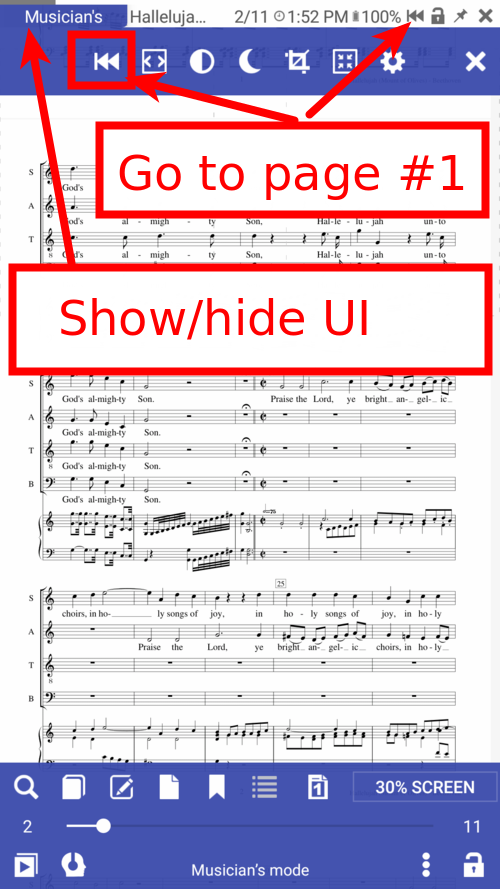 |
