Re-paginating Your Document to Match the Book’s Page Numbers
Very often the books we’re reading are divided into parts that have their own pagination, e.g., introductions, author’s or editor’s or whoever’s forewords, prefaces, comments, etc., and the book itself starts well into the document. If you have notes to the book referring to particular pages, you’ll be frustrated finding your bearings within the document. Librera allows you to re-paginate it and make the page numbers match your notes.
Re-pagination works for all book formats. But, for obvious reasons, it is intended mostly for PDF and DjVu documents.
- Tap at center-screen to open the menu
- Long-press on the current page number
- Enter a matching page number in the Re-paginate window
- The book’s Table of Contents will re-paginate automatically
Your bookmarks for this book will also re-paginate
- To cancel re-pagination mode, call the Re-paginate window and tap RESTORE DEFAULT
| 1 | 2 | 3 |
|---|---|---|
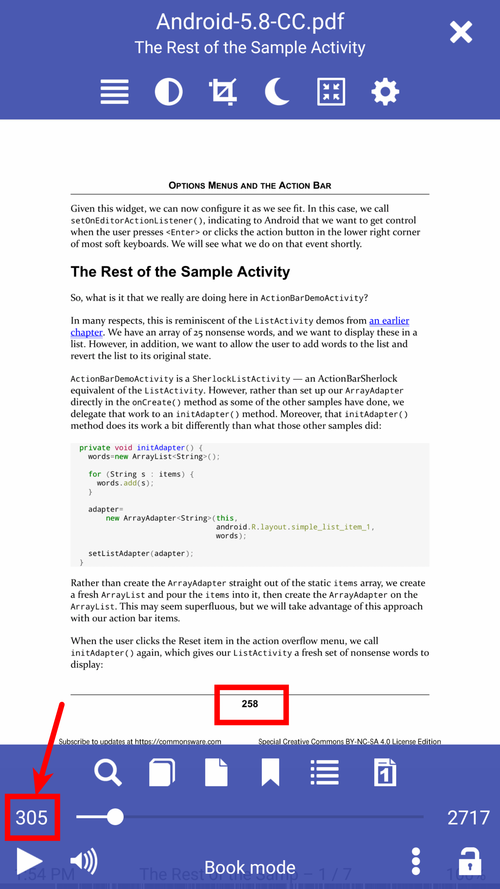 |
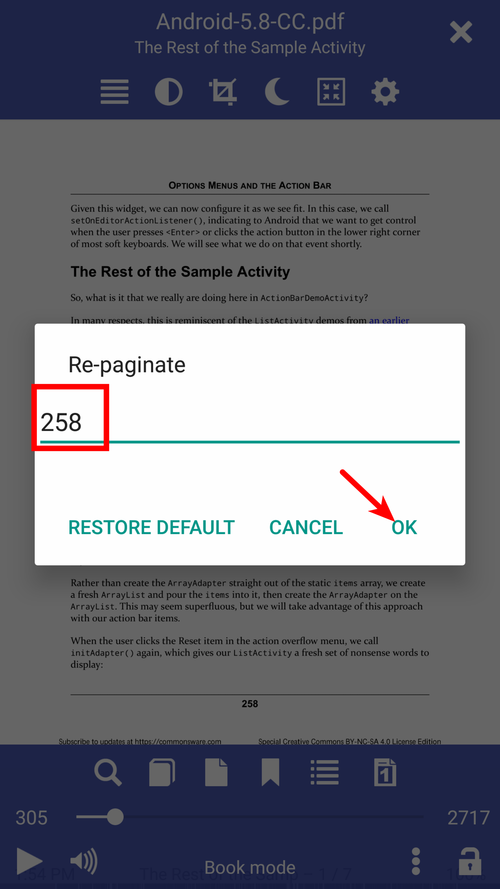 |
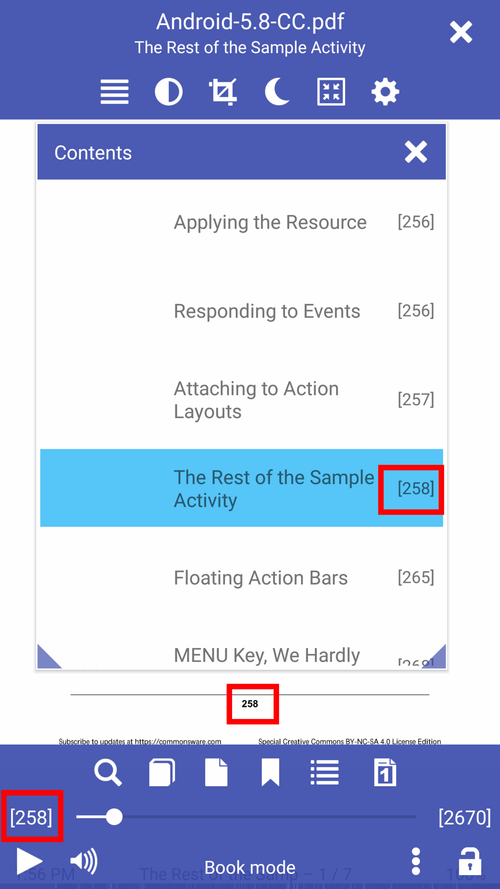 |
