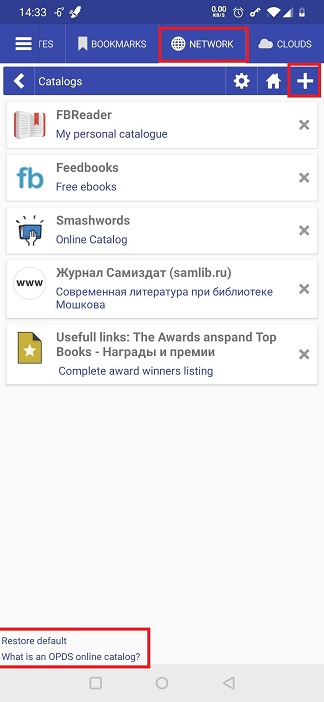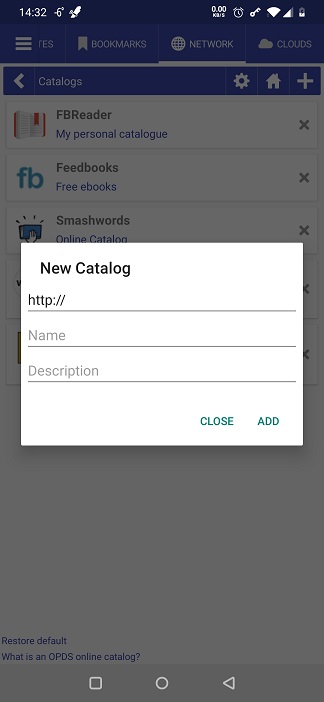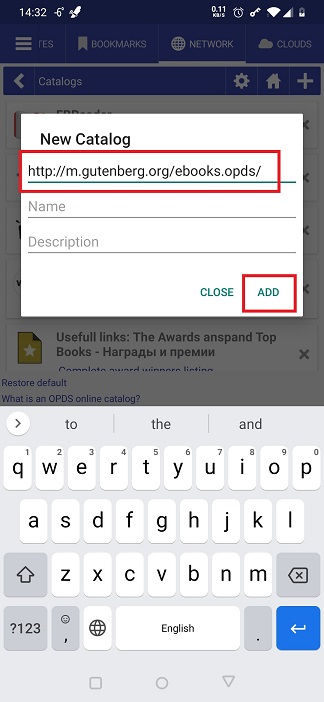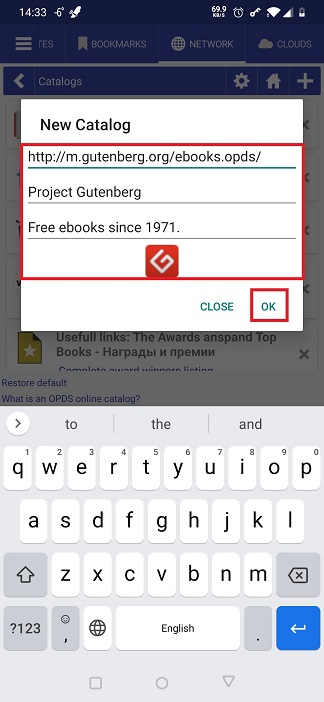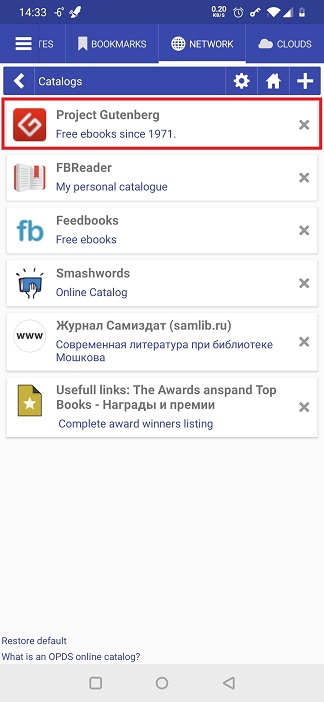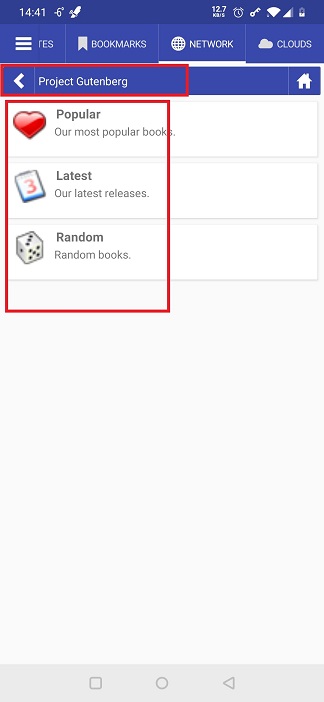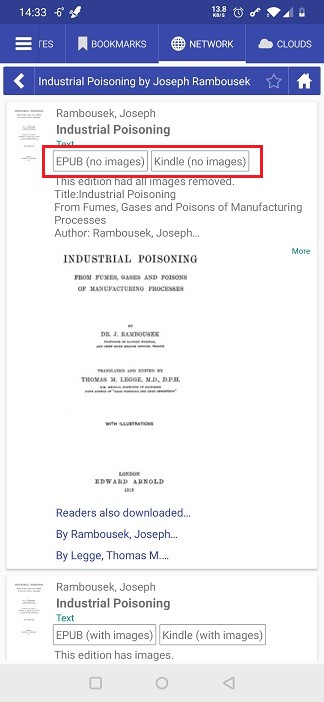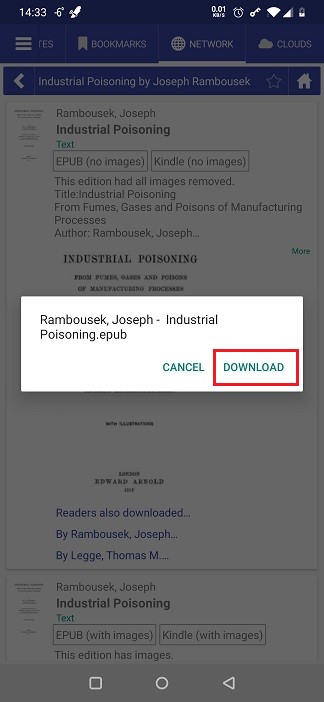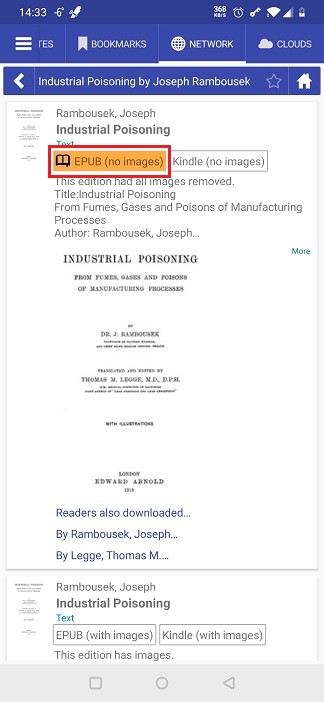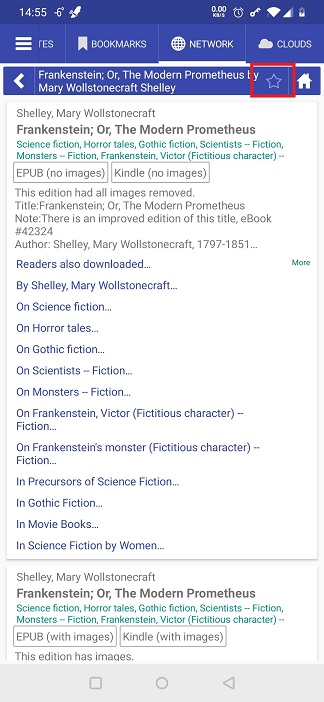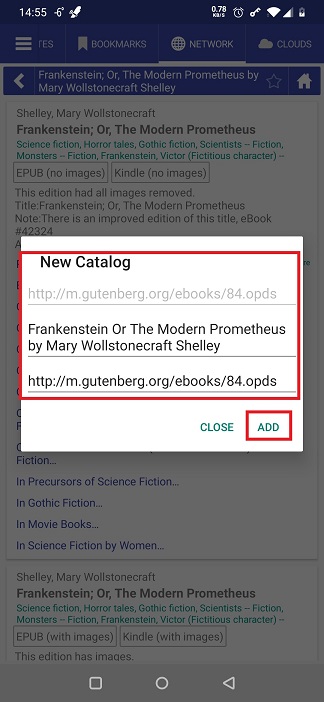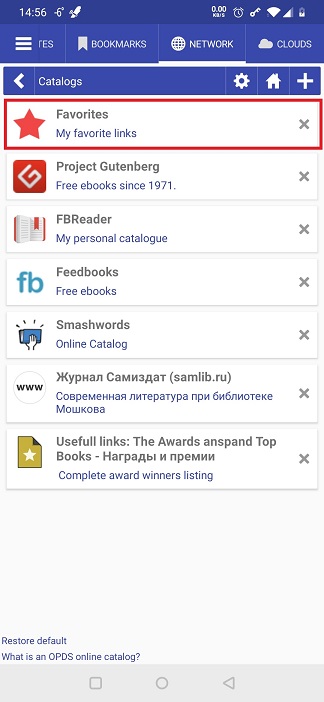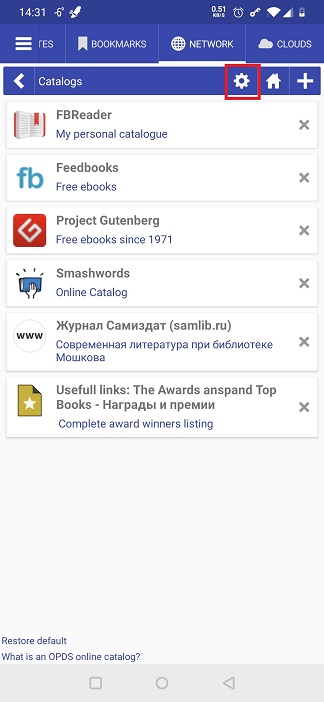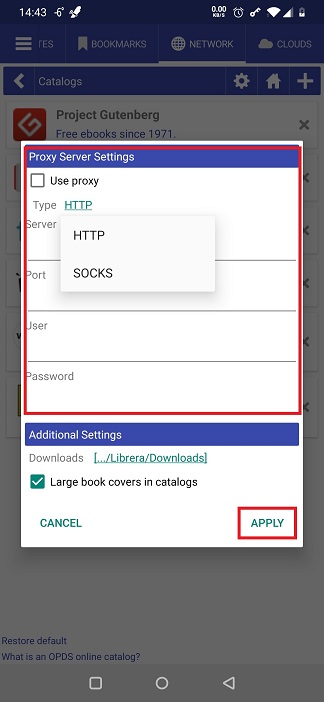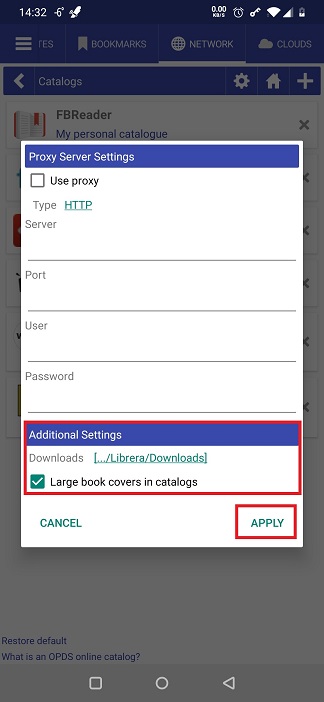<
Working with OPDS Catalogs
The Open Publication Distribution System (OPDS) format is a syndication format for electronic publications. OPDS catalogs enable the aggregation, distribution, discovery, and acquisition of electronic publications (Wikipedia).
Librera allows the user to open OPDS catalogs, use their search engines to navigate within them, and download books from them.
Opening a Catalog
- Librera comes with a preconfigured list of catalogs in the Networks tab
- Tap on a list item to open a catalog (some of them require registration, so make sure you’ve already registered with those)
Adding a Catalog to the List
- Tap the add icon (+) to open the New Catalog dialog
- Enter the address of the catalog and its name and description (optional), and then tap ADD
Librera will open this dialog again if the connection fails. Check Add as a WEB site box and try again
To remove all OPDS catalogs you’ve added to the original list, tap the Restore default link at the bottom
Downloading a Book from an OPDS Catalog
- Navigate to the book you intend to download
- Select the desired book format by tapping on it
- Confirm the download
- The entry of the book you’ve just downloaded will be highlighted
- Open the book and enjoy
Adding Directories in OPDS Catalogs to Favorites
- Navigate to your favorite directory in an OPDS catalog
- Tap on the star (favorites) icon
- Make meaningful changes to the name
- Confirm addition to the list by tapping ADD
- The directory will appear on the Catalogs list
Changing the Settings
- Tap on the settings icon
- You can route connection to OPDS catalogs via a proxy server specified in the Proxy Server Settings panel of the settings window
- You can change the folder for your downloads from OPDS catalogs
- If you prefer seeing large book covers while browsing the catalogs, check the respective box