How to Select Text in Librera
Librera’s text selection options are quite sophisticated. With a long press (and dragging), you can select words, passages, and entire pages. Then you can easily, in a single tap, copy text to paste it in another app, share your selection with other users, make a bookmark, send it to a TTS engine (to read it out loud) or to on-/off-line translators/dictionaries, etc.
To enable text selection:
- Tap at center-screen to open the menu
- Tap the settings icon to open the Preferences window
- Go to the Advanced Settings tab and check the respective box
 |
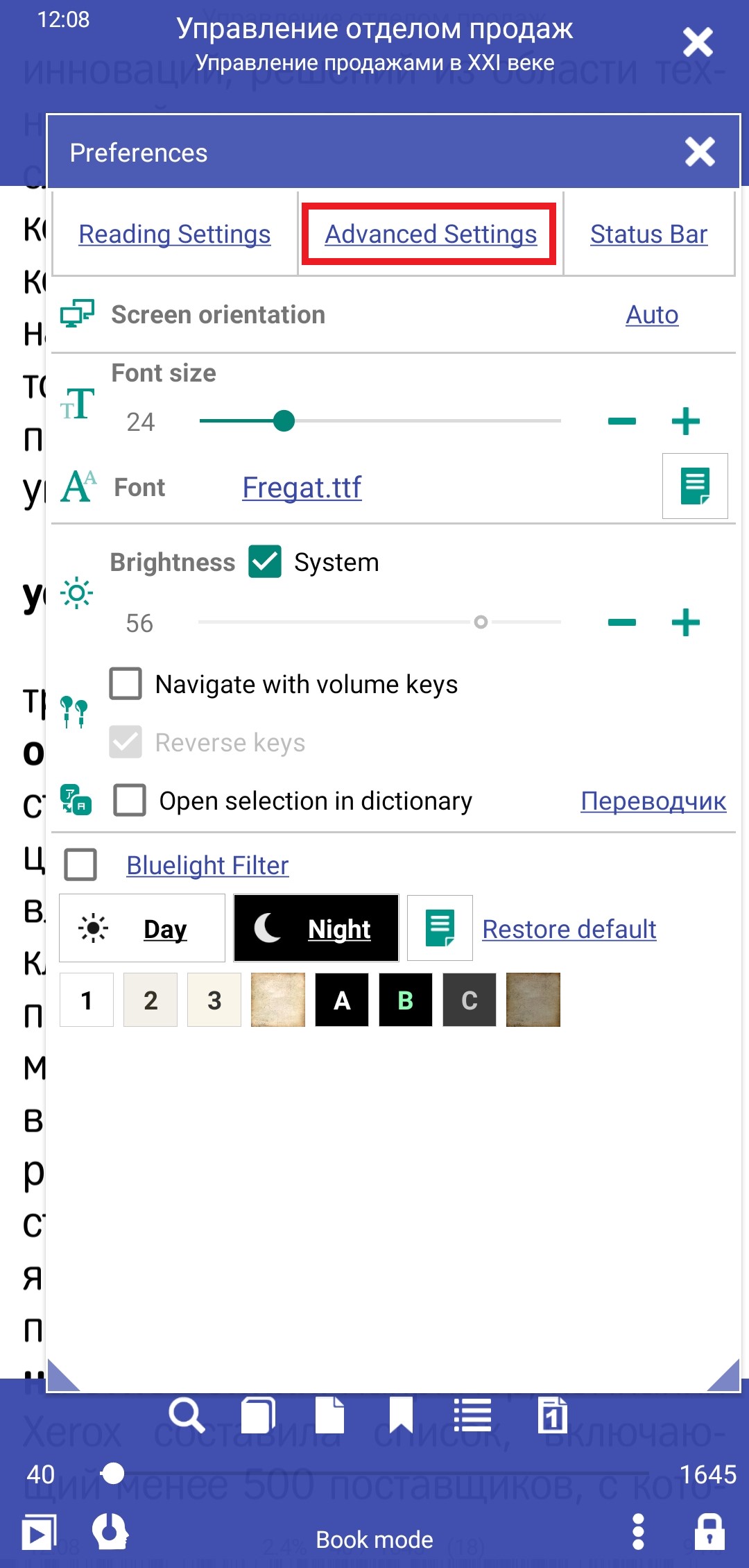 |
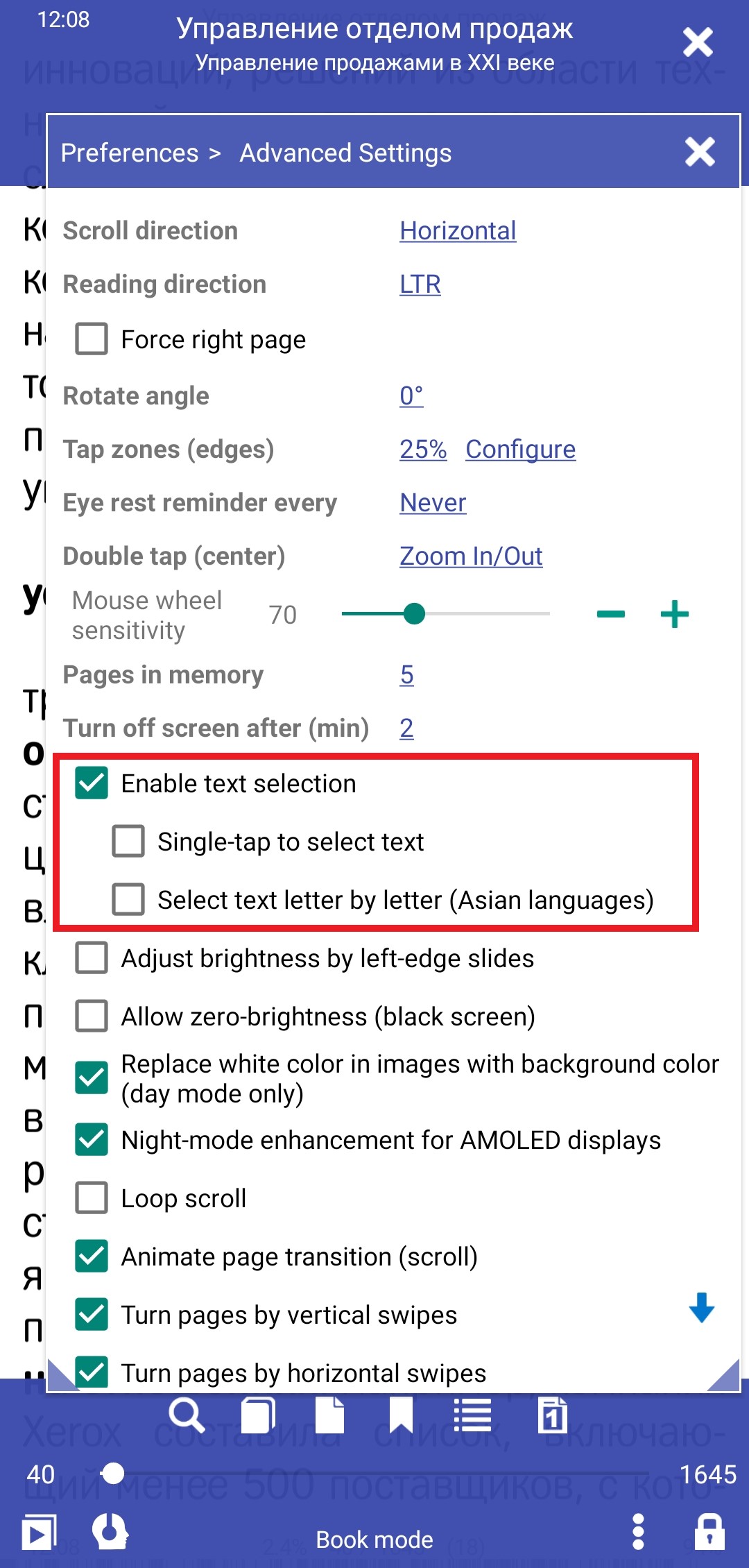 |
Text Selection Options
- Impatient users can check the Single-tap to select box. (This option works great with the Open selection in dictionary option in the main tab of the Preferences window)
- The Select text letter by letter option should come in handy when selecting text in some Asian languages
Selecting Text Segments and Entire Pages
- Long-press on a word in the passage you intend to select
- Drag your finger in the selection direction. When you see the start and end handles, you can release your finger, close the Text window and continue selecting text by dragging the handles
- To select an entire page, open the Go to Page window by tapping the thumbnail view icon
- Long-press on the page you intend to select and choose an option from the dropdown list
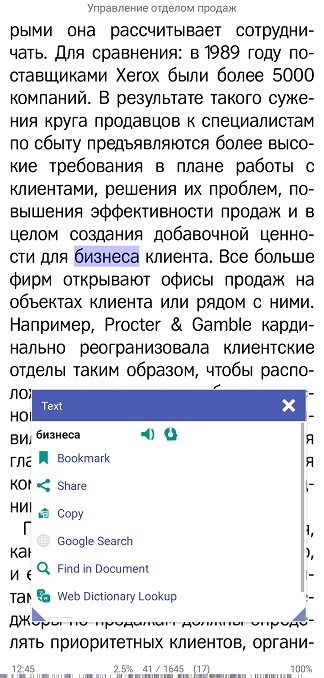 |
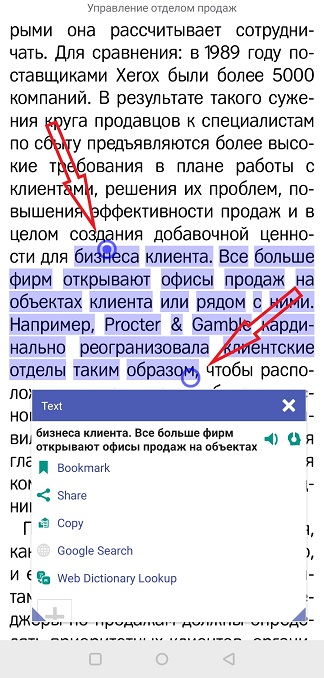 |
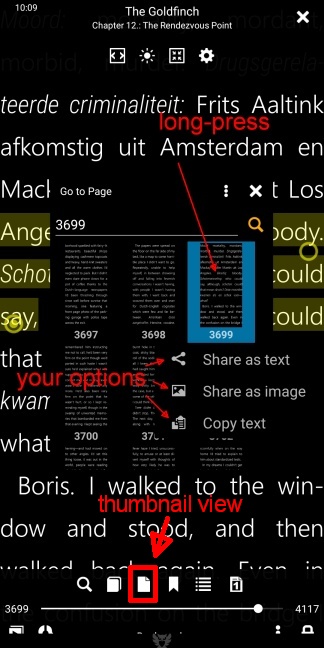 |
